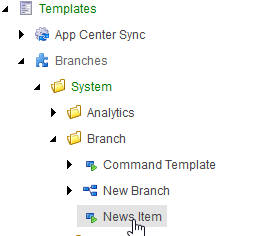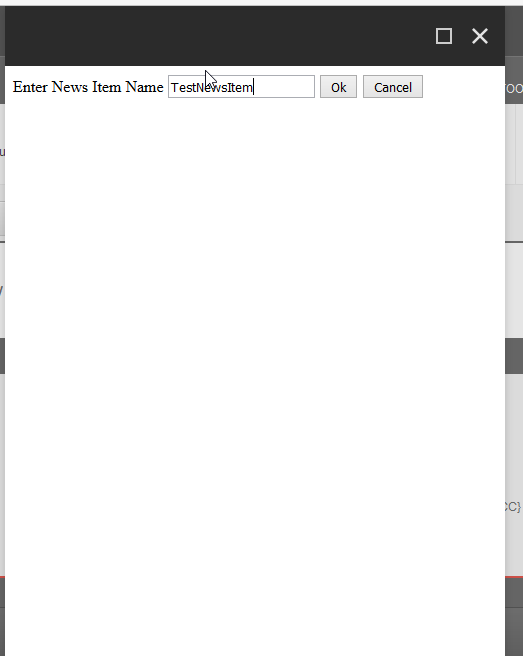Hi All,
Today we discuss about command template.
Command Template: allow insert of items according to logic rather than predefined structures.
Today we discuss about command template.
Command Template: allow insert of items according to logic rather than predefined structures.
Command template define a class and method to be called during an insert operation. Unlike data templates and branch templates, which consist of predefined structures, command templates reference Sitecore UI commands to invoke wizards or other logic used to create new items.
We can create a command template that displays no user interface, a command template that uses a JavaScript prompt to collect an item name, or a command template that displays an ASP.NET or Sitecore Sheer user interface.
We can assign command templates along with data templates and branch templates using insert options.
Following example demonstrates creation of a command template which would check if a folder with current year name exists under main item “News” and add a “News Item” in that folder. This example uses a JavaScript prompt to collect News Item name.
Step 1: Create two templates “News” & “News Item” with required fields.
Step 2: Create a class that inherits from Sitecore.Shell.Framework.Commands.Command, and override the Execute() method.
namespace BasicSitecore.Custom_Code
{
public class NewsItemCommand : Sitecore.Shell.Framework.Commands.Command
{
public override void Execute(Sitecore.Shell.Framework.Commands.CommandContext context)
{
}
}
}
Step 3: Add a /configuration/command element to the file /App_Config/Commands.config.
Step 4: Insert a command template definition item using /System/Branches/Command Template data template.
Step 5: In the command template definition item, in the Data section, for the Command field, enter the command code.
The parameter id=$ParentID passes the ID of the item under which the user is inserting a new item. Without this parameter, Sitecore would pass the ID of the selected item rather than the item the user right-clicked.
Step 6: Assign this command template to standard values of the “News” template insert option created in step1.
Step 7: Create a new aspx page in “/sitecore modules/shell” With name News.aspx because we give reference of this page in
Step 8: Complete required code in the command class.
public override void Execute(Sitecore.Shell.Framework.Commands.CommandContext context)
{
if (context.Items != null && context.Items.Length > 0)
{
Item contextItem = context.Items[0];
NameValueCollection parameters = new NameValueCollection();
parameters["id"] = contextItem.ID.ToString();
parameters["name"] = contextItem.Name;
parameters["database"] = contextItem.Database.Name;
parameters["language"] = contextItem.Language.ToString();
Sitecore.Context.ClientPage.Start(this,"Run", parameters);//Run method executes on
}
}
protected void Run(Sitecore.Web.UI.Sheer.ClientPipelineArgs args)
{
if (args.IsPostBack)
{
if (!(String.IsNullOrEmpty(args.Result)) && (args.Result != "undefined") && (args.Result != "null"))
{
}
}
else
{
Sitecore.Text.UrlString url = new Sitecore.Text.UrlString("/sitecore modules/shell/News.aspx");
url.Append("id", args.Parameters["id"]);
url.Append("database", args.Parameters["database"]);
Sitecore.Context.ClientPage.ClientResponse.ShowModalDialog(url.ToString(), true);
args.WaitForPostBack(true);
}
}
Step 9: Handle “OK” and “Cancel” buttons of the user interface News.aspx
protected void btnOK_Click(object sender, EventArgs e)
{
if (! String.IsNullOrEmpty(txtNewsItem.Text))
{
Sitecore.Data.Database currentDatabase = Sitecore.Configuration.Factory.GetDatabase(Sitecore.Web.WebUtil.GetQueryString("database"));
Item parentItem = currentDatabase.GetItem(Sitecore.Web.WebUtil.GetQueryString("id"));
if (parentItem != null)
{
//check if News item contains a folder with current year
Item[] children = parentItem.Axes.GetDescendants();
Item currentYearItem = children.Where(x => x.TemplateName == "Folder" && x.Name == DateTime.Now.Year.ToString()).SingleOrDefault();
if (currentYearItem == null)
{
Sitecore.Data.Items.TemplateItem folderTemplate = currentDatabase.GetTemplate(Sitecore.TemplateIDs.Folder);
if (folderTemplate != null)
{
Item i = parentItem.Add(DateTime.Now.Year.ToString(), folderTemplate);
currentYearItem = i;
}
}
//create a news item and add it to the current folder
//Enter your template ID for news item
Sitecore.Data.Items.TemplateItem newsItemTemplate = currentDatabase.GetTemplate(new Sitecore.Data.ID("{42B8742F-FD44-4310-8717-39F1CD1EA7F6}"));
Item newsItem = currentYearItem.Add(txtNewsItem.Text, newsItemTemplate);
ScriptManager.RegisterClientScriptBlock(this, this.GetType(), "Close", "window.top.dialogClose();", true);
}
}
else
{
ScriptManager.RegisterClientScriptBlock(this, this.GetType(), "Warning", "alert('Please enter news item');", true);
}
}
protected void btnCancel_Click(object sender, EventArgs e)
{
ScriptManager.RegisterClientScriptBlock(this, this.GetType(), "Close", "window.top.dialogClose();", true);
}
Step 10: Create a main news item based on “News” template.
Step 11: Create a news item under main item by clicking the command template which would create a folder with current year and a “News Item” under that folder.
Helpful link or references:
http://techblogsearch.com/a/example-of-sitecore-command-template-with-user-interface.html
http://sitecoreworld.blogspot.in/2014/09/example-of-sitecore-command-template_21.html